top of page
-
Sanei N10 White review by Rcgzantvoo

But first a small introduction of myself. I'm a mechanical engineer and designer of windturbines in the Netherlands, 28 years and I don't like to pay to much money for electronics just because of brandname or logo of some fruit is stamped on it.
Plus I love android because of my Samsung Galaxy S2 mobile phone! (Bought cheap by second hand with broken camera and volume button, 10 dollars spent on Ebay for replacement button and camera and voila)
This is my first review of a tablet so feel free to give me some feedback or ask for things you would like me to add in this review.
Why this tablet... why a Chinese tablet...
For the last few years I've bought lots of electronics and other small products from chinese seller on the internet. About three weeks ago I decided it was time to give my girlfriend a little present, a tablet! First I checked the prices of the Ipad3 and the Samsung Galaxy TAB.....And so I began searching for a chinese tablet.
It had to be a tablet with at least an IPS screen of 10.1 inch and 1 GHz of clockspeed. It had to run the android OS. Also 16 GB of storage space and the possibility to increase it with micro-sd were my demands. HDMI had to be present.
After an evening of googling I found the Sanei N10 (Link)!!! With an extra upgrade containing a sleeve, screenprotector and 16GB sdcard.
The specifications of this tablet can be found here and on the printscreen below:
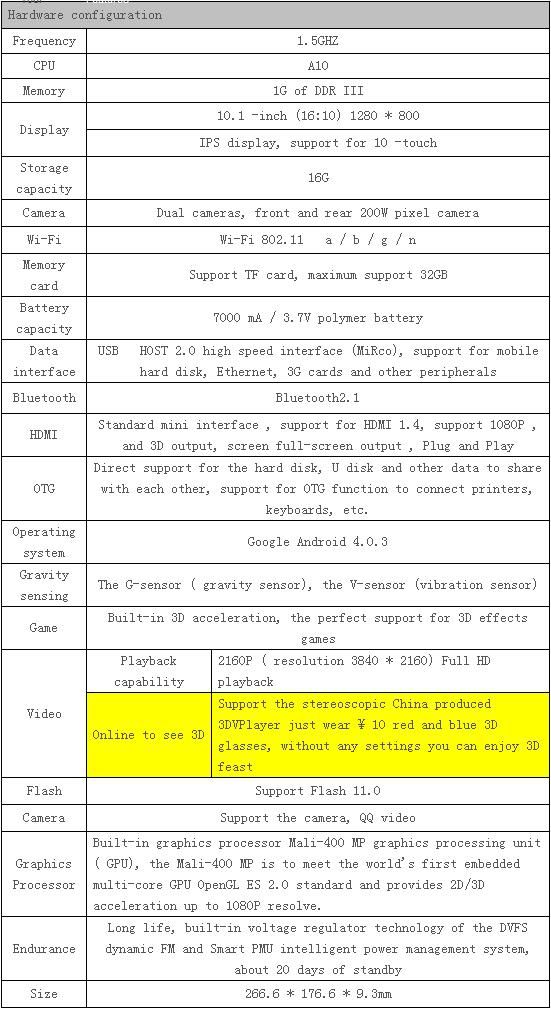
The ordering and delivery....
Last week I ordered the Sanei N10 Tablet at a shop on AliExpress and 6 days later it arrived. Unfortunately the customs added about 50 dollar for bringing it into the Netherlands!
Nevertheless still much cheaper than hot-branded tablets
I placed the UPS-box on the kitchen table and the newspaper on top of it. Took a while for my girl to notice the box, but then.... WHAHAHA a present!!
Holding the nice white Sanei box she still couldn't guess what the present was. When opening the box: Wow!!!! An IPAD (
(  )
)
So you see... It doesn't make any difference if there's a little apple-thing stamped on the product
Ok enough about me. Lets look at the tablet:
The specs and some very high detailed photo's can be found on Sanei's website or on Alibaba:
Sanei N10 on AliExpress
The looks:
The tablet comes with protective foil on both the screen and the back of the housing to protect it against scratches and dirt. After pealing this of a nice, shiny and bright IPS display is revealed! Also the back of the tablet is made of a glossy white plastic and looks great!See for yourselve! I've posted some pictures in post 2. Pictures from different angles with maximum and minimum backlight at daylight inside my home.
The quality:
The screen
The finishing of the housing is very nice. I have one (better say two) little thing that was a bit disappointing. On two spots there
was a dust or sand part between the glass and the white border. I contacted the seller and they told me there was a screenprotector on the screen!
I didn't see it (read back 4 lines, here I decribe it as a foil) , so it's not an unsolvable problem because I had added a extra screenprotector to my order.
The housing
When holding the tablet and pressing the back a little at the centre, it bends until it hits something inside the tablet.
When holding the tablet with both hands and torque it a little, you hear some crunching and squeaking but it feels pretty solid!
The camera's:
2 megapixel camera on the front and back do their job. A little bit more pixels would have been better, but we are not going to use the tablet
for taking pictures anyway. For video-calling 2 megapixel is perfect.
The sound:
The quality of the sound is good. On highest volume the sound is still clear.
First usage:
The tablet works directly out-of-the-box with a half full battery. The first startup takes a couple of minutes. Android 4.0.3 is pre-installed and is very
easy to set-up and use. On various forums I read that lags during operation are mainly caused by the 4.0.3 version and vanish when upgraded to 4.0.4.
First thing I notice is the very bright screen! Also the resolution of the screen is great. Android navigation works smooth, sample video plays fluently.
Only thing slower was the internet browsing.
I was very pleased by the simplicity of the Android interface! My girlfriend didn't had any problems setting up her email and download apps in the Play Store.
Only thing was that not all apps were available in the Play Store.
Firmware update to 4.0.4:
After 2 days of use (yesterday), I decided to update the firmware to 4.04 to get rid of the laggy browsing.... To be continued....
Ok here we go again!
So after spending a late night trying to get the N10 to the next android level, 4.0.4,
I've done it! At first my computer didn't recognized the tablet when putting it in update mode.
I took it to work and plugged it in my PC over there. Windows recognized it and in 5 minutes it was updated!
First the update procedure:
Preparation of PC (No tablet connected)
1. Grab a beer
2. Download the Android 4.0.4 software from here: http://www.szampe.com/UploadFile/file/2011-08/0171.rar (never mind.. Szampe is the same as Szanei...)
3. Extract the 0171.rar folder to a folder on your desktop
4. Check if you have extracted 3 folders and one tekstfile (Folders: LiveSuit, Phoenix and 软件 File:升级指南.doc )
5. Rename the 软件 folder to something like 'Firmware' and the file in this folder (anpei_a10_A1001T__10.1寸_1280x800_ctp5406_bma250_中性中文_ddr456_odt_双 0308_4.014_3.0.8+__0607.img) to "anpei_a10_A1001T.img"
This to get rid of all the chinese signs.(I like structure in my files!! )
)
6. Install LiveSuit by entering the LiveSuit folder and clicking the "LiveSuitPack_version_1.09_20120301.exe" file
7. Windows can prompt for installing drivers, accept this and let the program install them.
8. Your done with preparing your PC. Grab another beer if you're empty!
Preparation of the Sanei N10 tablet (not connected to PC)
1. Enter the Settings on the tablet and make sure USB Debugging is checked/enabled. (Settings -> Applications -> Development -> USB debugging)
2. Make sure the battery is at least half full.
3. Check if you are not already on 4.0.4! (Settings -> System) if you are, no updating is required.
4. Shut down the tablet and grab another beer if you haven't done that yet!
Now it's time to update android to 4.0.4 (Tablet is not connected to PC)
1. Startup LiveSuit by clicking LiveSuit.exe in the LiveSuit folder.
2. A User Wizard appears and asks to "whether of not enter the upgrade guide", click yes
3. Then select Mandatory (this means that all data will be removed and all cache memory will be cleared before install of update)
4. Unplug any other mobile USB devices if you have some plugged in like your phone or mp3 player, then click next
5. The wizard asks if you want to select the update file, click yes
6. Browse to and select the "anpei_a10_A1001T.img" file from previous step 5 in PC preparation.
7. Now comes the tricky part. The tablet has to be started in update mode! To do so:a. (Tablet is off) Connect it via the USB cable to the PC
b. Press and hold the Volume Min button, then press and hold the power button untill the tablet goes on
c. When you see the first signs of startup (logo), rapidly press the Power button about 10 times (YOU ARE STILL PRESSING THE VOLUME MIN BUTTON)
d. Watch your PC to see if Windows detects a new device called something like "USB Device(VID_1f3a_PID_efe8)" is you see this, you can stop pressing any buttons on the tablet.
e. If Windows prompts for drivers, direct Windows to the "LiveSuit\USBDriver" folder
8. If all went ok, the LiveSuit shows it has detected the device. (showed under the Process bar)
9. Next is pressing the 'System Upgrade' button in LiveSuit. If all is ok, LiveSuit will prompt you 2 times with the warning it will erase all data on the tablet. Accept this twice.
10. Sit back and watch the process bar to become 100%, drink your beer, the tablet will reboot and the update is finished!
I had some problems with the detection of the device in Update mode on my home PC.
To solve this, I repeated the above operation on another PC at work and all was done in about 5 minutes! (probably driver problems) -
Some pictures




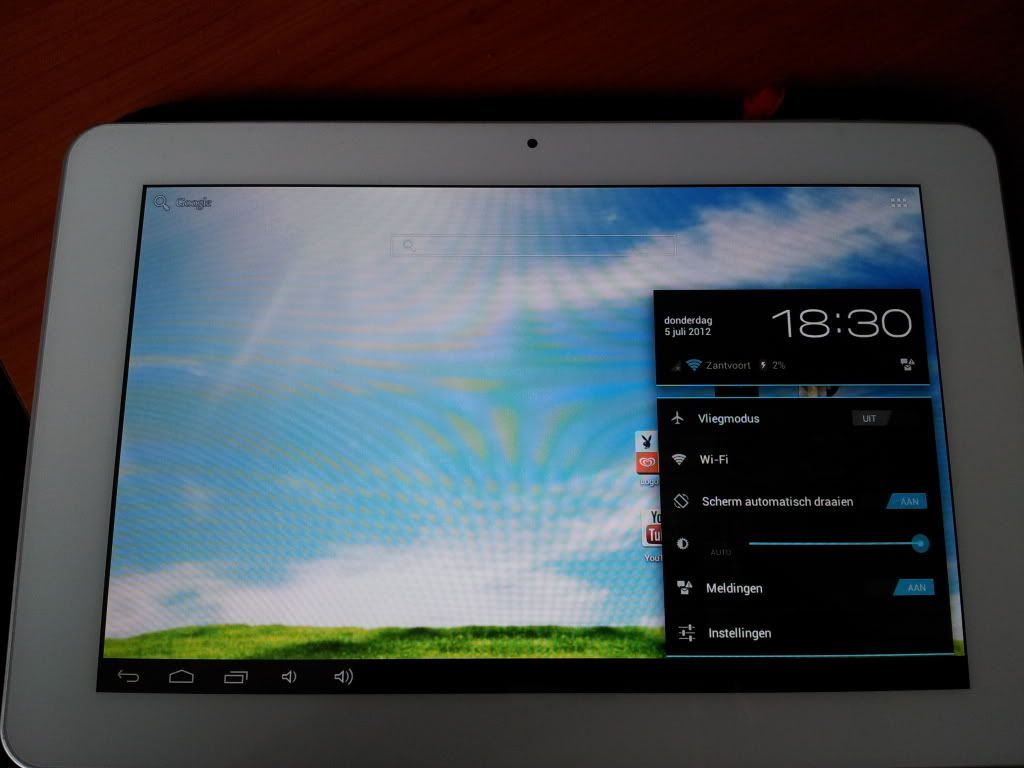
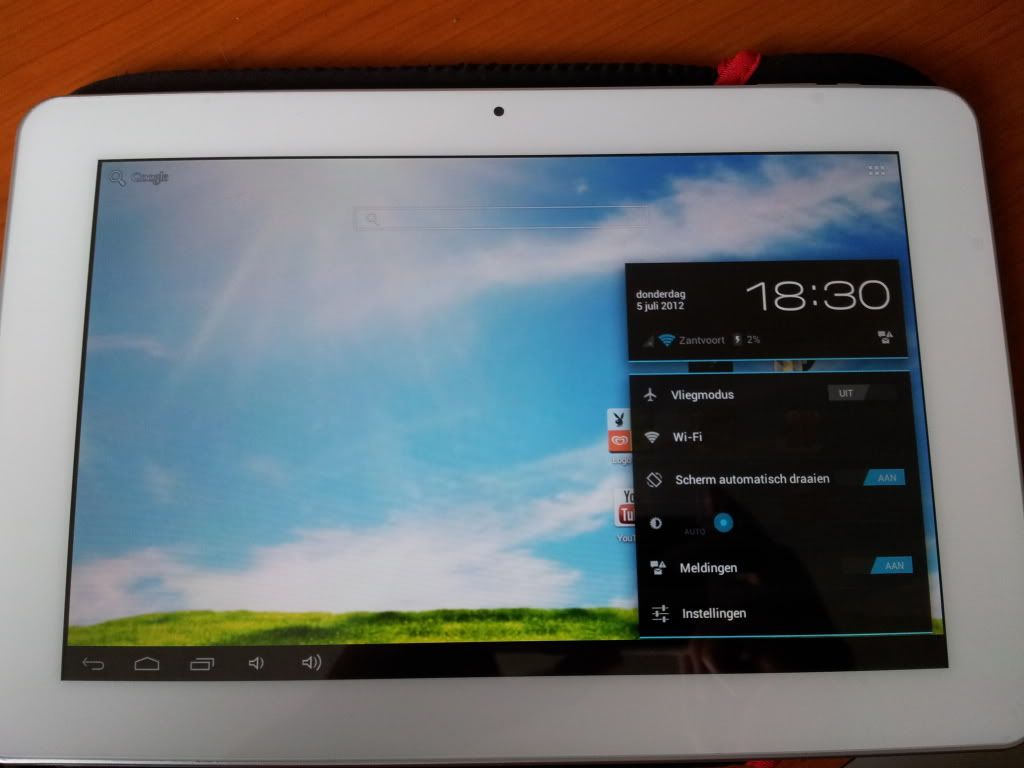


Some pictures of the great Eternal Team shop where I bought the tablet:





bottom of page
